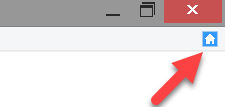You can set the mode you want Mind Express to start up in; perhaps you want the title bar and the menu to be visible, or you may want access to the menu to be password protected, which document should appear when launched, or whether the Mind Express window should always be on top.
- Choose .
- From the Startup in: drop-down list select the mode you want to start up in.
- Mouse
- Joystick
- Scanning
- Eye tracking
Note: On some devices (such as the Smart), you can only start up in Mouse mode.
- From the Startup with: drop-down list, select one of the following options:
- Caption and menu, to start up with the caption and the menu visible. Only choose this option if the user is familiar with configuring the device.
- Caption only, to start up with the menu hidden. This option is recommended as a start-up option for users who are also allowed to minimize, resize or shut down the Mind Express window.
- No caption/no menu, to start up with the caption and the menu hidden. This option is recommended as a start-up option for users who must stay within the Mind Express window.
Note: On some devices (such as the Smart), you can only choose between start up with Menu and No menu.
Tip: If the menu and the caption are hidden, press ESC to make them visible again.
Tip: To hide the menu and caption again, right-click on the caption or menu bar and select the Show Caption option to hide the caption and the menu or select the Show Menu option to hide the menu bar.
- As required, select the Menu password: option. Enter a password.
If the menu is hidden and there is a menu password, then the shortcut keys cannot be used.
If you show the menu, you will be prompted for a password.
- As required, select the Start document: option.
- From the drop-down list, select the file that contains the document.
- Do one of the following:
- Click on the file and click Open.
- Double-click the file.
- Select the Home button: option and click
 to select the document that you want to open when you press the Home button.
to select the document that you want to open when you press the Home button. The Home button is on the far right of the menu bar.
- As required, select the Always on top option.
The Mind Express window is always displayed as the window on top.
- Click OK.
 to select the document that you want to open when you press the Home button.
to select the document that you want to open when you press the Home button.